Help & FAQs How do I set up the NetComm CF40 Wi-Fi 6?
How do I set up the NetComm CF40 Wi-Fi 6?
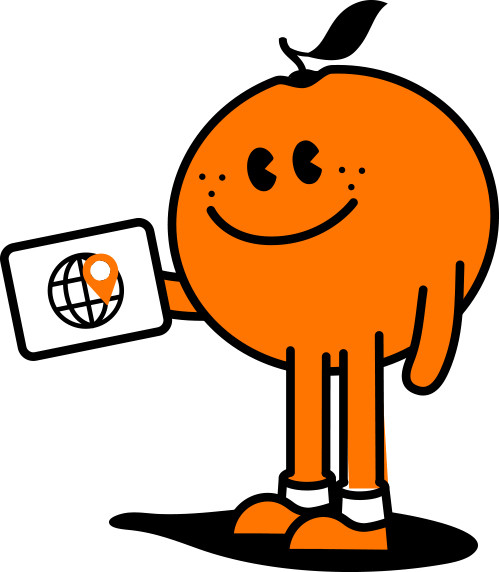
Manage your Services in our Self Care Portal
Setting up your NetComm CF40 Wi-Fi 6 is made easy by following the steps outlined in our Quick Start Guide and below.
Step 1: Power on the NetComm CF40 Wi-Fi 6
Plug the device power adapter into a wall socket
Press the power button on the NetComm CF40 Wi-Fi 6 and wait a few minutes for it to start up.
The power LED indicator will appear green on the top of the NetComm CF40 Wi-Fi 6 if it is on and operating correctly.
Step 2: Connect your NetComm CF40 Wi-Fi 6
If your nbn® connection technology type is:
Hybrid Fibre Coaxial (HFC), Fibre to the Premises (FTTP), Fibre to the Curb (FTTC) or Fixed Wireless
Connect the ethernet cable from the WAN port on the NetComm CF40 Wi-Fi 6 to the UNI-D port on your nbn® connection device
Note: Wait for the lights on thenbn® connection device to turn blue (this may take up to 15 minutes)
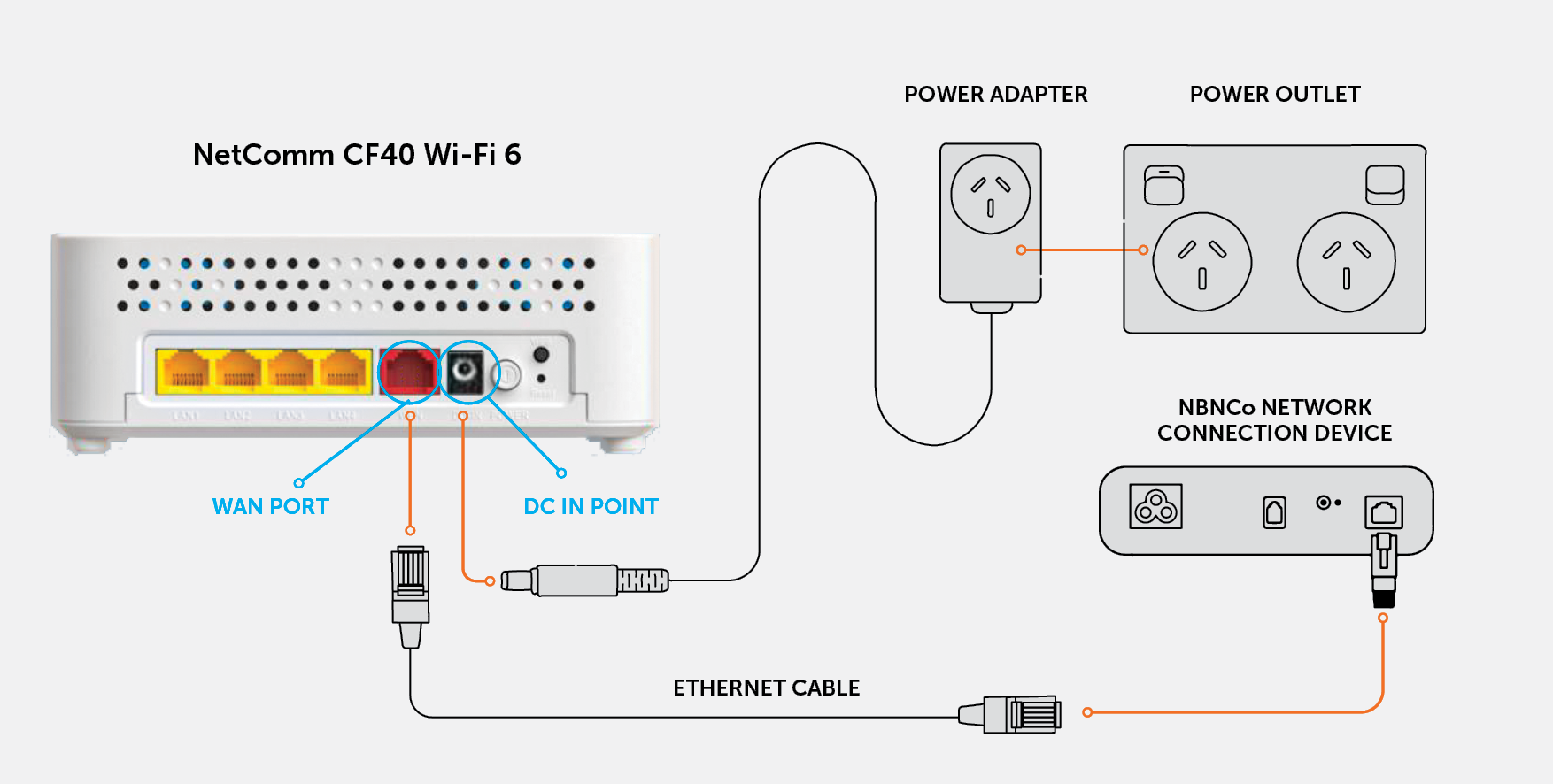
Fibre to the Node (FTTN), Fibre to the Building (FTTB) or VDSL
Connect the ethernet cable from the NetComm CF40 Wi-Fi 6 to the DSL Box, from the DSL Box connect the DSL cable to the telephone wall plate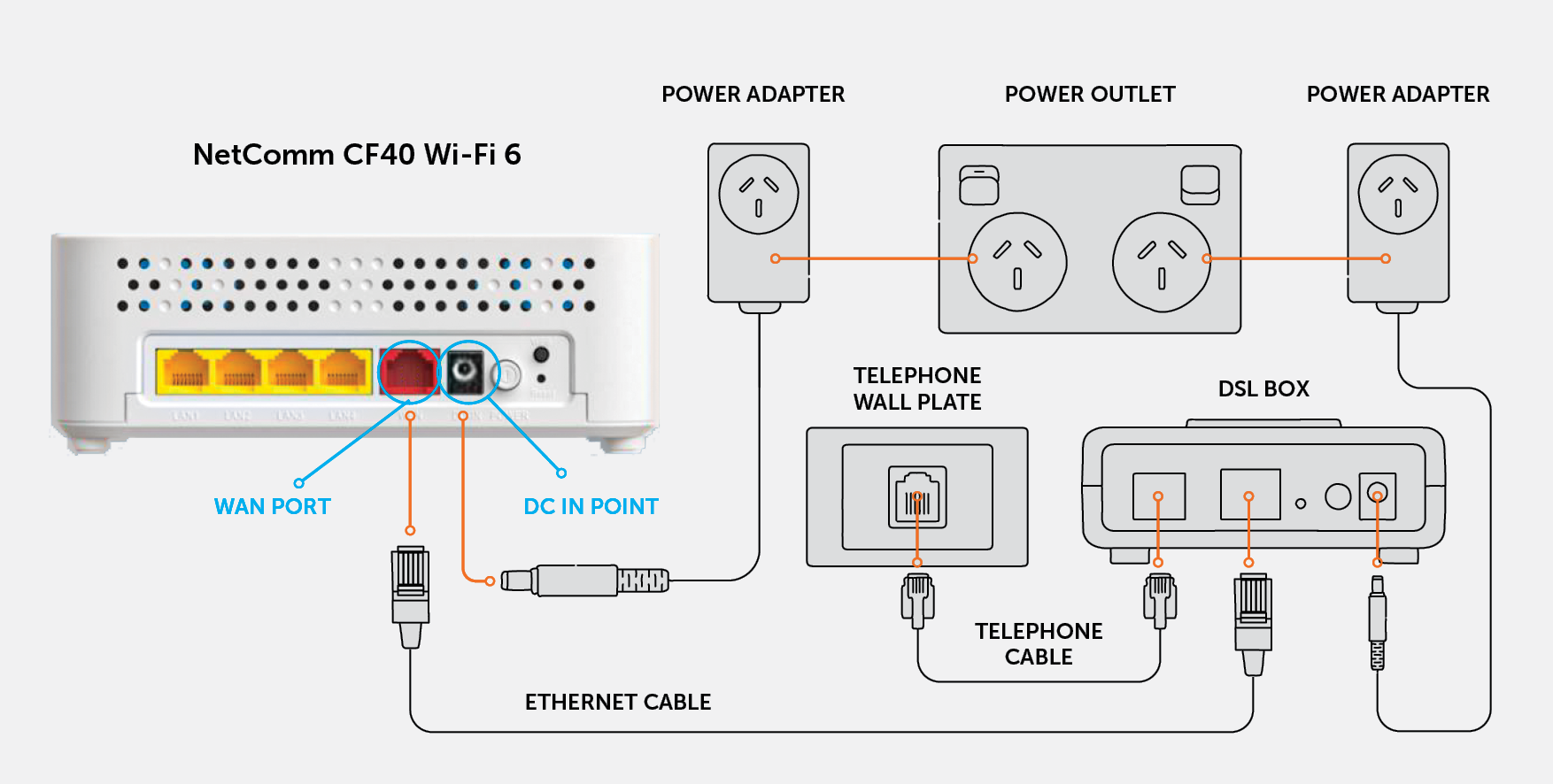
Step 3: Connect your devices to Wi-Fi
Using your device, scan the QR code on the label and/or WI-FI Security Card and select “Join Wi-Fi Network” if prompted
Alternatively, on your device scan for and select the Wi-Fi Network Name and enter the password outlined on the label and/or Wi-Fi 6Security Card to connect
If you experience issues setting up your NetComm CF40 Wi-Fi 6, please get in touch with our friendly technical team on 1800 211 112 for further assistance.
